Chrome Browser Tips
Although its among the list of speedy browsers list , Chrome browser one main advantage is it’s ease of use, in the way by which it allows customization and developer supports.Our earlier post on Searching Google+ Profiles and Posts from URL bar depict it.Now a similar kind of tip/trick to post and search twitter tweets from Chrome URL bar , search Google Docs and Searching Chrome History is shown below.
- Navigate to the Chrome Options > Basics >Search-> Manage Search Engines.[Alternatively type chrome://settings/searchEngines in URL bar]
- Click on Manage Search Engines -> Other Search Engines and create a new entry
- Now On first Column under Add a new search engine type Twitter . Under second column on Keyword section type tweet [Note: for New search engine & keyword you could type any thing that suits ]
- Next under third column ” URl WITH %” section type or paste http://twitter.com/home?status=%s [type as it is ]
 Now after completing these steps to create your custom search engines , close Current Options window , Login to twitter account and navigate to the URL bar and type in tweet, then press space bar key on keyboard and type the words that you would like to post to twitter.Similarly you could create options below.
Now after completing these steps to create your custom search engines , close Current Options window , Login to twitter account and navigate to the URL bar and type in tweet, then press space bar key on keyboard and type the words that you would like to post to twitter.Similarly you could create options below.
If you want to search on Twitter similar above from URL bar , you can follow same steps as above, but in URL in step 4 , provide following value: http://twitter.com/#search?q=%s
- Searching Chrome History
Name: chrome history
Keyword: hist
URL: chrome://history/#q=%s
- Searching Google Docs
Name: gdoc
Keyword: doc
URL: https://docs.google.com/?tab=mo&pli=1#search/%s
- Searching Chrome Downloads
Name: downloads
Keyword: down
URL: chrome://downloads/#q=%s
Note:Any other similar tips ,share with us.
Posted on July 20, 2011, in Google, Tips'n'Tricks. Bookmark the permalink. 2 Comments.


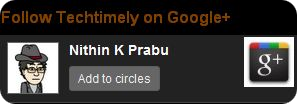
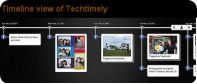




Pingback: Browsers and Search Engines | TechBrain
Pingback: Internet Basics | Grade A Programming