Universal USB Installer & YUMI
 “Let it be Linux-hi guys , today we present a couple of software’s on Linux”– To be fair and simple we like to introduce Universal USB Installer and the sweetly “YUMI”.So let’s start with Universal USB Installer – yes we think you got it from the name itself!.Of course we have already posted Linux Live USB -awesome tool that can be used to install various Linux compilations, versions and distributions to a USB Flash Drive.If looking for alternatives then go for Universal USB Installer.Simple, free program Universal USB Installer can install your preferred Linux distribution on to a bootable USB flash drive.
“Let it be Linux-hi guys , today we present a couple of software’s on Linux”– To be fair and simple we like to introduce Universal USB Installer and the sweetly “YUMI”.So let’s start with Universal USB Installer – yes we think you got it from the name itself!.Of course we have already posted Linux Live USB -awesome tool that can be used to install various Linux compilations, versions and distributions to a USB Flash Drive.If looking for alternatives then go for Universal USB Installer.Simple, free program Universal USB Installer can install your preferred Linux distribution on to a bootable USB flash drive.
“Live” distributions of Linux offer a wonderful convenience for those not quite ready to commit to the open-source operating system. By booting Linux directly from a CD (which you burn from a downloaded .iso file), you can try it out without first installing it onto your hard drive. But live Linux CDs have their problems. Optical media is slow. It’s also read-only, limiting your ability to reconfigure the operating system. The Universal USB Installer (free) offers a simple and elegant solution to those problems.
Universal USB Installer can use a live Linux .iso file to create a bootable flash drive. Flash is much faster than optical media, can be easily written to, and is available on all current PCs. It’s also easier to stick into your pocket.The program supports a huge number of Linux variations, including the popular Ubuntu, Debian, and Puppy – a favourite of mine for Windows data recovery purposes. Universal USB Installer also supports some programs that we don’t think of as Linux, although they are if you look closely, such as EASEUS Disk Copy and DBAN.

When you select your Linux flavour, the Universal USB Installer will look for the needed .iso file in the current folder. If it doesn’t find it, it will offer to download the file for you or let you tell it where on your PC to find it.Other features include; Persistence (if available), and the ability to format the flash drive (recommended) to ensure a clean install. Upon completion, you should have a ready to run bootable USB Flash Drive with your select Linux version installed.
There is one slight danger: You have to select which drive Universal USB Installer writes to, and by default, it only shows you external drives that were already plugged in when you launched the program. You can see all of your drives – internal and just-plugged-in externals, if you check the Show all Drives option. If you do that, it’s possible to select the wrong drive and render Windows unbootable. You’ll get plenty of warnings, however.
System requirements
Windows XP, Windows Vista, Windows 7; 32- or 64-bit OS; PC with a BIOS that can boot from USB; FAT16/FAT32 formatted USB drive, Linux .iso
- YUMI-Multiboot USB Creator (Windows)
YUMI (Your Universal Multiboot Installer), can be used to create a Multiboot USB Flash Drive containing multiple operating systems, antivirus utilities, disc cloning, diagnostic tools, and more. YUMI uses syslinux to boot extracted distributions stored on the USB device, and all files are stored within the multiboot folder, making for a nicely organized Multiboot Drive that can still be used for other storage purposes.

DON’T BE CONFUSED , YUMI works much like the above Universal USB Installer, except it can be used to install more than one distribution to run from your USB.
YUMI’s Main Multiboot Boot Menu
Visit YUMI
Posted on April 5, 2011, in Linux, Technews. Bookmark the permalink. 16 Comments.


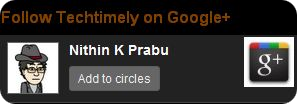
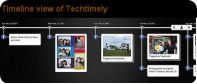




So is there something like Yumi that will run on Linux. Seems kind of goofy if i have to run windows to create a multiboot linux drive. Of course I could use multiple partitions, but that’s not as convenient.
hello dave ur quest is not clear ,whether wants to create a usb windows boot install from linux platform or wants to create a multiboot usb including linux & windows from Linux platform,
i tried a search for your quest try out these links
http://www.pendrivelinux.com/multiboot-create-a-multiboot-usb-from-linux/
http://www.pendrivelinux.com/boot-multiple-iso-from-usb-via-grub2-using-linux/
http://serverfault.com/questions/6714/how-to-make-a-windows-7-usb-flash-install-media-from-linux
http://unetbootin.sourceforge.net/
http://aligunduz.org/FUSBi/
Also MAC users can try out these l
http://www.makeuseof.com/tag/how-to-create-an-ubuntu-installation-usb-on-the-mac/
http://www.ihackintosh.com/2009/02/make-bootable-mac-osx86-usb-stick-installer-yourself/
http://www.wiihacks.com/wiihacks-newbie-discussions-forum/74359-usb-loader-gx-installer-mac.html
also above link on unetbootin
Need help!!!! I have no idea how to run this program I need the manual ASAP!!!!!!!!!!
Visit http://www.pendrivelinux.com/universal-usb-installer-easy-as-1-2-3/ for Universal USB installer
Visithttp://www.pendrivelinux.com/yumi-multiboot-usb-creator/ for YUMI
Installation and how to use are explained here.If any quest ask us?
I am actually glad to read this web site posts which
carries tons of useful facts, thanks for providing such statistics.
I am regular visitor, how are you everybody? This paragraph posted at this web site
is genuinely good.
Howdy! This is kind of off topic but I need some help from
an established blog. Is it hard to set up your own blog?
I’m not very techincal but I can figure things out pretty fast. I’m thinking about creating my own but
I’m not sure where to start. Do you have any points or suggestions? Appreciate it
This piece of writing is really a good one it helps new
the web viewers, who are wishing for blogging.
Hello there, just became aware of your blog through Google, and found that
it’s truly informative. I’m going to watch out for brussels.
I will be grateful if you continue this in future. A lot of people will be benefited
from your writing. Cheers!
Pretty section of content. I just stumbled upon your website
and in accession capital to assert that I acquire actually enjoyed account your blog posts.
Anyway I will be subscribing to your augment and even I achievement you
access consistently fast.
My family every time say that I am killing my time here
at net, however I know I am getting experience every day
by reading thes nice articles.
There’s definately a lot to find out about this topic.
I love all of the points you’ve made.
Hello, i think that i saw you visited my weblog thus i came
to “return the favor”.I am attempting to find things to enhance my site!I suppose its ok to use some of your \
What’s up to every one, as I am in fact eager of reading this blog’s post to be updated regularly.
It includes pleasant material.
Pingback: Linux Live USB Creator » Cheap PC Repairs
Pingback: Linux Live USB Creator – Tech Help Review