Windows|Unknown Device Driver|Problem Device driver
Most frequent problem that faced by a normal Windows OS user is in the driver installation scenario.This is an old scenario but since still this sort of problem happens we discuss it here(sorted from various tech sites).Now what happens is that Lack of driver software puts your driver icon under “Unknown”/”Problem” device category.So what to do “when an unknown devic found” notification occurs in Windows OS.
Mainly under the above situation When we open Device manager , there wil be an yellow mark with “unknown device” option.So what we normally does if no Driver CD avail is just go to the vendor website & grab the drivers.But for a normal user this can be some what doubtful task. So here we discuss a scenario for overcoming this unknown device problem by identifying the correct vendor id and Device id & thus searching the device driver.
Follow the Below Steps .:
- To begin with Open Device Manager ( Right click My Computer –> Manage – >Device Manager )
- Scroll to locate the Unknown Device.
- Now just Right Click that Device and click Properties.
- Now in Properties Window –> Click Details Tab –> and Select Device id[Hardware Id ] from Drop Down Menu.
- You will have a code similar to something below :
PCI\VEN_5566&DEV_65DC&SUBSYS_30868086
&REV_01\4&1E46F438&0&40F0
6.The Red code is the Vendor id and the Blue Highlighted code is the Device id, So now it becomes :
Vendor ID = 5566
Device ID = 65DC
Copy both Vendor ID & Device ID.The main part for this probs is done, i.e we got bothe Vendor ID & Device ID.Now we want a search site to search with this details .Often there are several websites offering on searching with this sort of data. What to do is search in these sites using Vendor ID & Device ID.We will get the official site for the specific device driver to download.Some sites are:
http://www.pcidatabase.com/
http://www.pcidatabase.com/
http://www.pcisig.com/membership/vid_search/
http://pciids.sourceforge.net/
Now the best way to deal with the same scenario is Go to the HardwareID item(as above from Devie manager) and copy it to the clipboard (ctrl+c). Open http://www.devid.info/en/ and submit the whole clipboard content to twebsite search box.The page then displays all the info about the HW & links to drivers to download.
Alternative way to Get the Vendor ID and Device Id of any problem devices is:
1. Go to Start->Run window (hotkey: WINDOWS+R).
2. Type “msinfo32″ (without quotes) and press Enter/Return.
3. In the SysInfo window that pops up, expand the “Components” tree node, and click on “Problem Devices”.
4. Click on File menu, and click Export.
5. Save it as a text file to your desktop.
6. Open the text file in Notepad, and you can see the Vendor ID and Device Id, and other info for the problematic devices. Copy the info and do the search in various site as discussed above
Posted on June 1, 2011, in Tips'n'Tricks, Windows. Bookmark the permalink. Leave a comment.


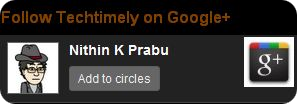





Leave a comment
Comments 0